WindField User Manual
Setup
Required Garmin Apps
Garmin has two apps that must be installed on your phone. You can get these from the Apple or Google Play stores. ConnectIQ (the lighter blue app icon) is used for installing Garmin apps onto your device. You will find WindField in this app. It is also where you will manage app settings for WindField by clicking on My Device, then Apps, Then Datafields, Then WindField.
Garmin Connect is used to pair your Garmin to your phone and IS REQUIRED TO BE RUNNING for WindField to work. Ensure Garmin Connect is running on your phone before your ride. You should see a green dot over the icon of your Garmin device. Garmin Connect not running is the #1 issue for WindField not working. You must have a phone with Garmin Connect for live wind data during your ride.
How To Install
WindField is a datafield. You add it on your Garmin screen just like speed or distance. It will be under ConnectIQ in the list of available fields.
Understanding the Arrow
The Wind Arrow points in the direction the wind is blowing towards. If the wind is from the North, the arrow points South.
The arrow also accounts for your travel direction. Riding East with wind out of the North, the arrow points to your right.
How to Get Your Registration Code
Once WindField is setup on your screen, your Garmin will generate a unique 5 character code. This normally takes only a few minutes. Tips to help:
- You must have the Garmin Connect app running on your phone (not ConnectIQ)
- Your phone must be connected to your Garmin via Bluetooth
- Go outside for a good GPS signal
- Start an activity
Not Getting a Code
This is usually due to:
- Garmin Connect not running
- Inside a building with poor GPS
- No activity started
How to Register
Go to www.windfield.app, enter your 5-character registration code, then choose your subscription level. After payment, please reboot your Garmin, go outside and start an activity.
Multiple Devices
Each device is a separate subscription. Garmin does not allow sharing apps across devices. Upgrades are applied automatically for additional devices.
Transfer Subscription To a New Device
Install WindField on your new device and get a registration code. Head to my.windfield.app and transfer the subscription. Strava connections move automatically.
Updating
WindField updates frequently. Check ConnectIQ updates, then sync via Garmin Connect, and reboot your Garmin to install updates.
Application Settings
Use the ConnectIQ app to access settings:
- Click My Device → My Data Fields → WindField → Settings
Optional Fields
https://www2.purpleair.com/
https://www.airnow.gov/aqi/aqi-basics/
Finish Alert
Ultimate customers can send an email to a friend or loved one by setting Send Finish Alert above and a contact email at my.windfield.app under “Manage Finish Recipient”. The email is sent automatically when you are the set number of minutes from the destination. A confirmation email is also sent to you. Note you must have phone signal and be using a route and windfield for this to work.
Connecting to Strava
PRO and Ultimate subscribers can have weather data uploaded to Strava. Log in at my.windfield.app then Connect to Strava.
Setup preferences for what to post, from wind speed to 3-day AI-powered forecast.
Updating WindField
WindField gets updates fairly often. You’ll be alerted to major updates with an “Update Available” message in the title of WindField.- Make sure your Garmin is turned on.
- Make sure Garmin Connect is running on your phone.
- Open the Garmin ConnectIQ app on your phone.
- Click My Device in the bottom right of ConnectIQ.
- Look for the Updates link. WindField should be listed as either Update Queued or Update Available. If it says Update Available, click it so that it changes to Update Queued.
- Next, open the Garmin Connect app and sync your device. Then simply reboot your Garmin.
Troubleshooting
Error Codes While Using
The following icons will show in the bottom right corner:
-
 No Bluetooth connection
No Bluetooth connection
-
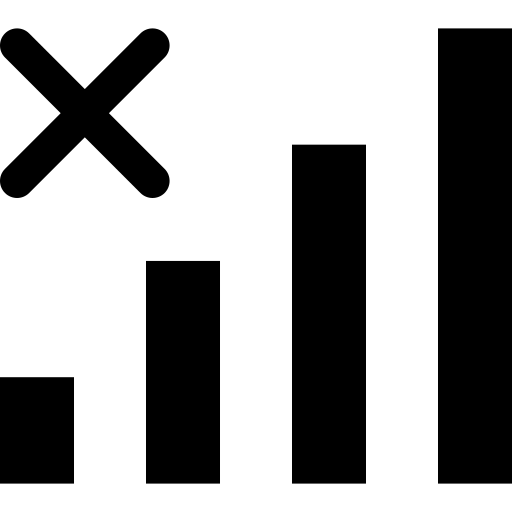 No mobile phone signal
No mobile phone signal
-
 No GPS signal
No GPS signal
-
 Reminder to hit start
Reminder to hit start
-
 Wait 5 Minutes
Wait 5 Minutes
In some cases, you will get error codes instead of WindSpeed:
- 99 - Version out of date
- 98 - WindField not registered
Not Working
- Ensure Garmin Connect shows green dot
- Go outside, start activity, wait 10 minutes
- Uninstall/reinstall if needed
- Unpair/re-pair Garmin
- Reinstall via Garmin Express
Uninstall and Reinstall
Registration/device code remains the same. Steps:
- Garmin ON
- Garmin Connect running
- ConnectIQ > My Device > Data Fields > WindField > Uninstall
- Sync via Garmin Connect
- Reboot Garmin
- Reinstall
Un-pair and Re-pair Garmin/Phone
- Forget phone from Garmin
- Forget Garmin from phone
- Follow Garmin pairing instructions here
Uninstall and Reinstall using Garmin Express
In rare cases, WindField may not work until 30 minutes or an hour into the ride. To fix this, use Garmin Express on a computer to uninstall and reinstall WindField
Sending Logs
- Plug Garmin into PC
- Navigate to Garmin / Apps / Logs
- Email files to help@windfield.app
- Rename if needed
- To generate additional logs: Copy .prg filenames from Garmin / Apps / Media, create .txt files in Logs, disconnect, do activity, then send TXT files